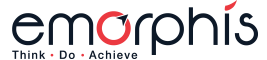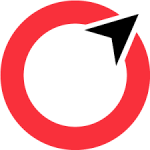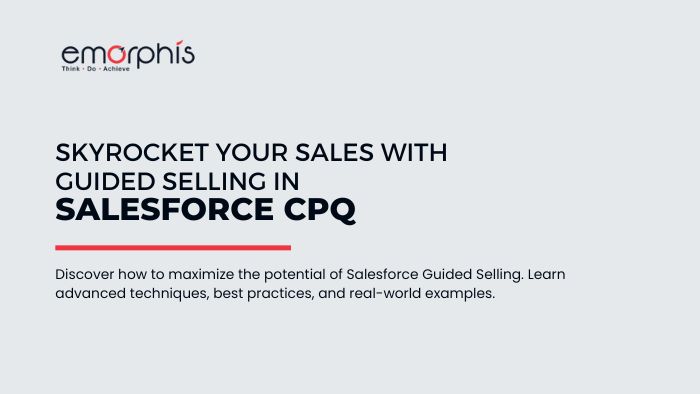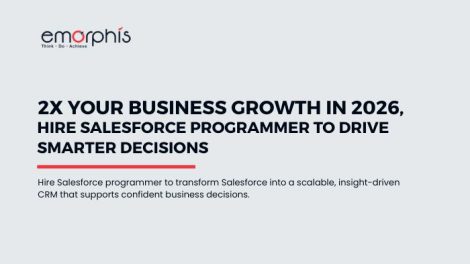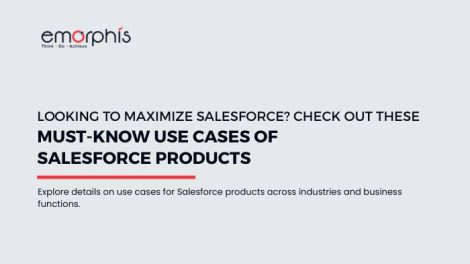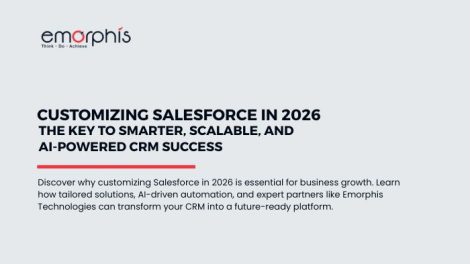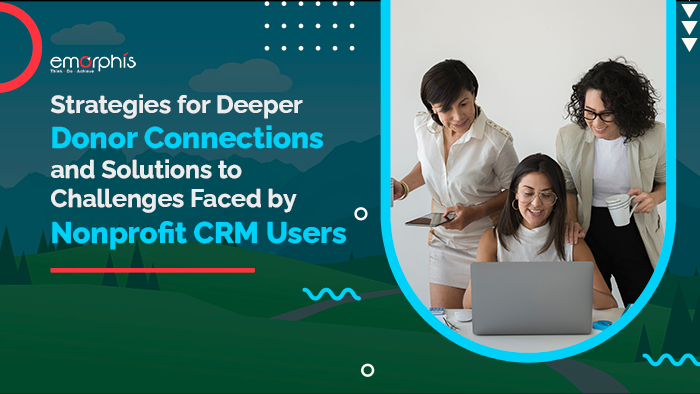To start using Salesforce Guided Selling, you will need to enable the feature in your CPQ settings. You will also need to create a series of questions that will be used to gather information from customers. Once you have completed these steps, you can start using Salesforce Guided Selling to help your sales reps close more deals.
Let’s delve deeper and understand it better.
What is Salesforce Guided Selling?
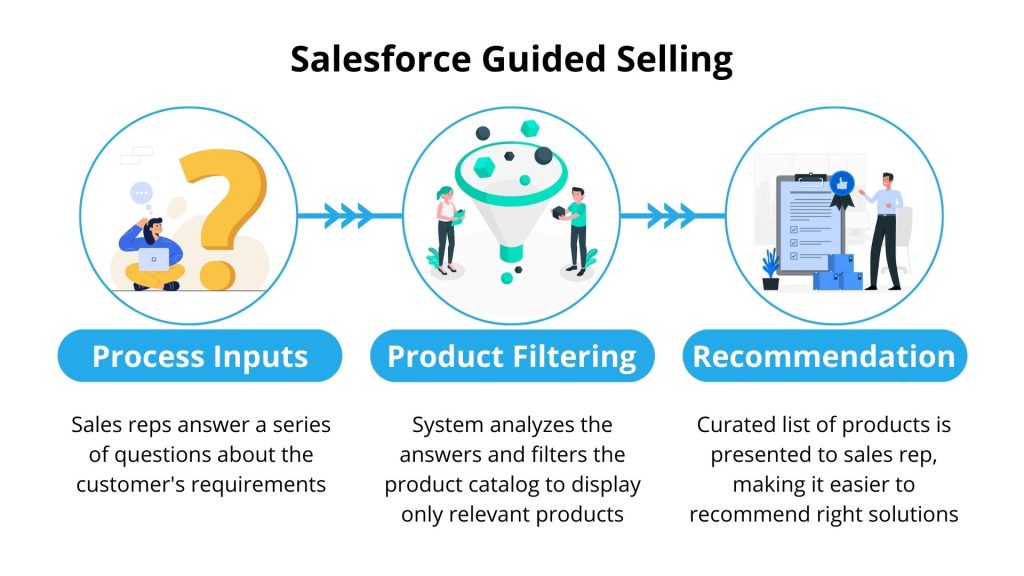
Salesforce Guided Selling is a powerful feature within the CPQ module that helps sales reps efficiently guide customers through the product selection process. It leverages a series of questions to understand the customer’s needs and then suggests the most suitable products based on the information gathered.
How it works:
- Process Inputs: Sales reps answer a series of questions about the customer’s requirements (e.g., industry, company size, budget).
- Product Filtering: The system analyzes the answers and filters the product catalog to display only relevant products.
- Product Recommendation: A curated list of products is presented to the sales rep, making it easier to recommend the right solutions.
Basic Example of Guided Selling in CPQ
Imagine you’re selling software solutions. A basic Guided Selling process might involve the following steps:
- Process Input: The sales rep answers questions about the customer’s industry (e.g., finance, healthcare, retail).
- Product Filtering: The system filters the product catalog to show software solutions specifically designed for the selected industry.
- Product Recommendation: The sales rep is presented with a list of software options tailored to the customer’s industry.
By using Salesforce Guided Selling, sales reps can quickly narrow down product options, improve sales efficiency, and increase customer satisfaction by offering solutions that perfectly match their needs.
What can Sales Reps do with Salesforce Guided Selling?
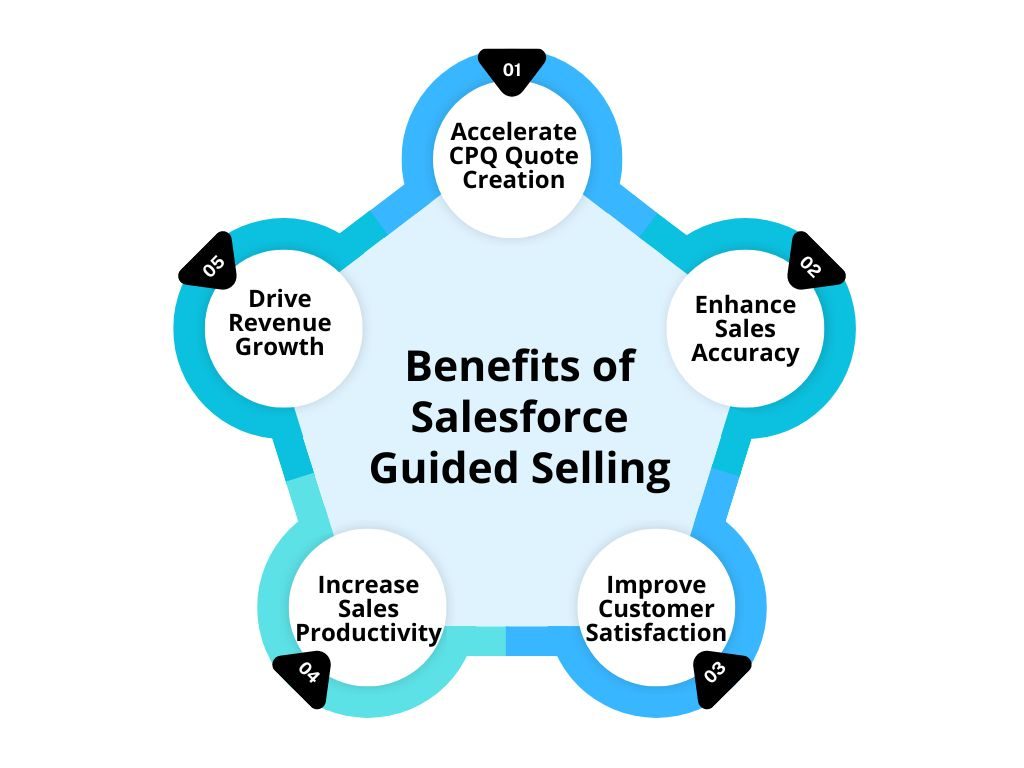
Salesforce Guided Selling is a game-changer for sales reps. It transforms the complex world of product configuration and pricing into a streamlined, efficient process.
- Accelerate CPQ Quote Creation: Guided Selling reduces the time spent navigating complex product catalogs and pricing rules. By providing intelligent product recommendations based on customer requirements, sales reps can create accurate CPQ quotes faster, improving overall sales efficiency.
- Enhance Sales Accuracy: With Guided Selling, the risk of misconfigurations and pricing errors is significantly reduced. By ensuring that the right products and options are selected, sales reps can deliver accurate quotes and avoid costly mistakes.
- Improve Customer Satisfaction: Guided Selling helps sales reps identify and recommend products that precisely match customer needs. This personalized approach enhances the customer experience and builds trust.
- Increase Sales Productivity: By automating routine tasks like product selection and pricing, Guided Selling frees up sales reps to focus on building relationships, uncovering customer needs, and closing deals.
- Drive Revenue Growth: Guided Selling can help identify upselling and cross-selling opportunities by suggesting complementary products based on customer profiles. This can lead to increased deal size and overall revenue growth.
Also, read: DocuSign Gen and eSignature for Salesforce CPQ to Automate Agreements and Close Deals Faster
How to Configure Guided Selling in Salesforce CPQ
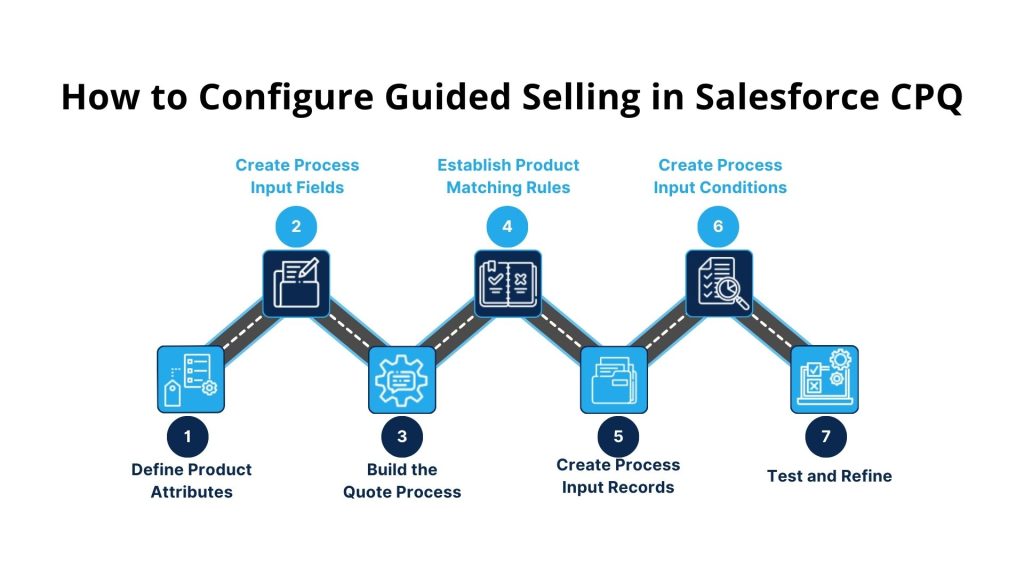
Configuring Guided Selling in Salesforce CPQ involves several key steps to define product attributes, create process inputs, build a quote process, and establish product matching rules. Let’s break down the process in detail:
Prerequisites
- A clear understanding of your product catalog and the factors influencing customer purchasing decisions.
- Basic knowledge of Salesforce CPQ configuration.
Step-by-Step Configuration
1. Define Product Attributes
- Identify key product characteristics: Determine the attributes that differentiate your products and influence customer choices. Examples include industry, product type, features, deployment model, and pricing.
- Create custom fields: Add custom fields to the Product object to capture these attributes. Ensure data consistency by using picklist values or standardized formats for attribute values.
2. Create Process Input Fields
- Design questions: Develop a series of questions to gather information about customer requirements. Consider questions that align with your product attributes. Examples include industry, company size, budget, and desired features.
- Create custom fields: Add custom fields to the Process Input object to capture the answers to these questions. Use appropriate field types (text, picklist, number, etc.) based on the expected input.
3. Build the Quote Process
- Create a new quote process: Set up a quote process specifically for guided selling. This will define the sequence of questions and the logic for filtering products.
- Add process input fields: Include the created process input fields in the quote process to display the questions to sales reps.
- Define product filtering logic: Use conditional logic to determine how product attributes should be filtered based on the provided answers. This can involve using process input conditions and product matching rules.
4. Establish Product Matching Rules
- Define matching criteria: Determine how customer requirements (process input answers) should match product attributes. For example, if a customer selects the “Finance” industry, the system should filter products with the “Finance” industry attribute.
- Create product matching rules: Use the Quote Process to define these matching rules. You can use conditional logic and formulas to create complex matching criteria.
5. Create Process Input Records
- Populate process input fields: Create records for each process input question, defining the question text, possible answers, and how the answers affect product filtering.
6. Create Process Input Conditions (Optional)
- Define conditional logic: If your guided selling process requires multiple paths based on different answer combinations, create process input conditions to control the flow of questions and product filtering.
7. Test and Refine
- Thoroughly test: Test the guided selling process with different scenarios to identify and address any issues.
- Iterate and improve: Continuously refine the process based on user feedback and sales performance data.
Additional Considerations
- User Interface: Customize the guided selling interface to match your company’s branding and user preferences.
- Product Bundles: Group related products into bundles to simplify the selection process.
- Dynamic Questioning: Adjust questions based on previous answers for a more personalized experience.
- Machine Learning: Integrate machine learning to improve product recommendations over time.
By following these steps and carefully considering your specific business needs, you can effectively implement Salesforce Guided Selling to enhance sales efficiency and customer satisfaction.
Don’t forget to check out: Real Stories from the Field – How Top Sales Reps Use Salesforce CPQ to Their Advantage
Understanding Salesforce Guided Selling with an Advanced Example
Before diving into a complex example, let’s clarify key terms:
- Product: The item being sold.
- Product Attribute: A characteristic or feature of a product (e.g., industry, deployment model, number of users).
- Process Input: A question asked to gather information about the customer’s needs.
- Quote Process: The defined flow of questions and product filtering logic.
- Product Matching Rule: The logic that determines how product attributes match customer requirements.
- Process Input Condition: The logic that controls the flow of questions based on previous answers.
- Guided Selling Prompt: The user interface displays questions and product recommendations.
Advanced Guided Selling Scenario: Configurable Software
Let’s consider a software company selling a highly configurable product. Customers have various needs based on industry, company size, desired features, and budget. To effectively guide sales reps, we can implement an advanced Guided Selling process.
Product Attributes
- Industry: Finance, Healthcare, Retail, Manufacturing, etc.
- Deployment Model: Cloud, On-Premises, Hybrid
- Company Size: Small, Medium, Enterprise
- Core Features: CRM, ERP, HCM, BI, etc.
- Optional Features: Analytics, Mobile, Integration, Security, etc.
- Pricing Tier: Basic, Standard, Premium
Process Inputs
- Customer Industry: Multiple choice (picklist)
- Company Size: Number (range)
- Primary Business Challenges: Multiple choice (picklist)
- Budget: Currency
- Desired Features: Checkbox group
Quote Process
- Initial Questions: Ask about the industry, company size, and primary business challenges.
- Feature Selection: Based on industry and company size, present relevant core and optional features.
- Pricing Calculation: Dynamically calculate pricing based on selected features and pricing tiers.
- Product Configuration: Generate product configurations based on selected attributes and pricing.
Product Matching Rules
- Industry Match: If the customer industry matches the product industry, include the product in the results.
- Company Size Match: If the customer’s company size falls within the product’s supported range, include the product.
- Feature Match: If the customer selects required features, ensure the product includes those features.
- Budget Match: Filter products based on the customer’s budget.
Process Input Conditions
- If the customer industry is “Finance,” presents additional questions about financial regulations and compliance requirements.
- If the company size is “Enterprise,” offer advanced features and pricing options.
Guided Selling Prompt
- Dynamically adjust: The guided selling prompt should adapt based on previous answers, providing relevant questions and product suggestions.
- Visualizations: Use charts or graphs to display product comparisons and pricing information.
- Recommendation Engine: Leverage machine learning to suggest additional products based on customer behavior and preferences.
Advanced Considerations
- Scoring Model: Assign scores to product attributes based on their importance and match them to customer requirements.
- Product Bundles: Create pre-configured product bundles for common customer scenarios.
- Salesforce Einstein Integration: Utilize Einstein to predict customer needs and optimize product recommendations.
- A/B Testing: Experiment with different question sequences and product displays to improve conversion rates.
By implementing this advanced Guided Selling configuration, sales reps can efficiently guide customers through the complex buying process, increase sales, and improve customer satisfaction.
Best Practices for Effective Salesforce Guided Selling
Guided Selling is a powerful tool, but its effectiveness hinges on careful planning and execution. Here are some best practices:
Data Quality and Accuracy
- Clean and Consistent Data: Ensure product attributes, pricing, and customer information are accurate and up to date. Inconsistent data can lead to incorrect recommendations.
- Regular Data Audits: Conduct regular audits to identify and correct data discrepancies.
Question Design and Flow
- Clear and Concise Questions: Frame questions in simple, understandable language. Avoid jargon.
- Logical Question Sequence: Structure questions to guide the user through a natural decision-making process.
- Dynamic Questioning: Adapt questions based on previous answers to refine recommendations.
Product Matching and Recommendations
- Relevant Attributes: Identify product attributes that directly correlate with customer needs.
- Accurate Matching Logic: Develop precise matching rules to ensure accurate product recommendations.
- Multiple Recommendation Options: Provide a range of product options to accommodate varying customer preferences.
User Experience
- Intuitive Interface: Design a user-friendly interface that is easy to navigate.
- Visual Aids: Utilize images, diagrams, and charts to enhance understanding.
- Progress Indicators: Show users where they are in the process of maintaining engagement.
Continuous Improvement
- Performance Metrics: Track key metrics like conversion rates, average deal size, and sales cycle length.
- User Feedback: Gather feedback from sales reps and customers to identify areas for improvement.
- A/B Testing: Experiment with different question sequences, product displays, and recommendation algorithms.
Additional Tips
- Leverage Product Bundles: Create pre-configured product bundles for common customer scenarios.
- Integrate with CRM: Connect Guided Selling with your CRM to access customer data and history.
- Provide Sales Training: Equip sales reps with the knowledge to effectively use Guided Selling.
- Consider Mobile Optimization: Ensure Guided Selling is accessible and functional on mobile devices.
By following these best practices, you can maximize the potential of Guided Selling to drive sales, improve customer satisfaction, and enhance sales efficiency.
Also, explore some of the best practices for implementing Salesforce CPQ
Conclusion
Salesforce Guided Selling streamlines sales by intelligently suggesting products based on customer needs. Effective implementation involves careful product attribute definition, process input design, and product matching rule creation. Optimize results through data quality, user-centric design, and continuous improvement.
Ready to transform your sales process? Opt for our expert Salesforce CPQ consulting.
Contact us today and transform your sales process.